How To Learn Morse Code?
Morse Code is a communication method using dots (.) and dashes (-) to represent text. You can Decode Morse Code or Encode any text with our Morse Code translator.
Translate Morse to English & English to Morse code Instantly with Our morse code translator tool. We also provide morse code trandlation in herbian, arabic & russian. Just enter your text or morse code in the input box and then see the translation in the output box. There is no distinction between upper and lower case letters. Learn English Morse code alphabets with audio playback. Morse code was widely used in the United States, the United Kingdom, and many other countries around the world, especially for military communication, aviation, and emergency signaling.
Click on any character to hear its Morse code sound. The dots () and dashes () represent the signal timing. Morse Code uses dots (·) and dashes (−) to represent letters, with each letter having a unique sequence for example, A is .- and B is -.... It is a system of short (dit) and long (dah) signals used for communication, following specific timings for dots, dashes, and the spaces between characters and words.
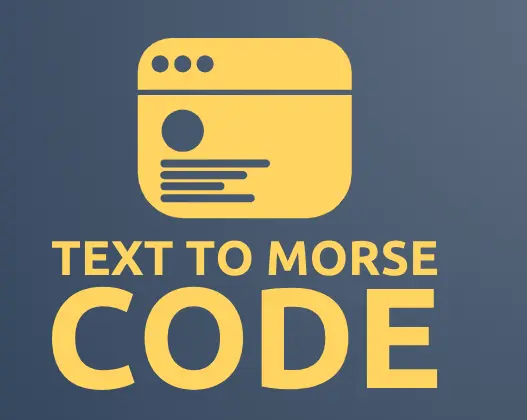
TexttoMorseCode.com is a versatile online tool for encoding and decoding International Morse code. Users can input text (letters, numbers, punctuation) and see the corresponding Morse translation—or vice versa by typing in dots and dashes. This translation tool follows international standards of converting your text into Morse Code.
We offer two-way translation between Morse code and various alphabets, including Latin, Hebrew, Arabic, and Cyrillic, by letting users input text or Morse using dots () and dashes (. It supports playback of Morse as sound, flashing light, or vibration, with full control over speed, pitch, frequency, and volume.
This is an excellent morse code generator tool to send secret messages, learn Morse code, or explore historical communication methods.
Whether you are looking to use a Morse Code Generator to create messages or a Morse Code Decoder to decipher existing Morse code, this tool is excellent free online source for you because it not translate only english alphabets but also support other langauges.
Translate text to Morse code and Morse code to text in different languages like Latin, Hebrew, Arabic, and Cyrillic. You can also play the Morse code sound or download it. By simply entering text, the tool instantly translates it into Morse code. Kindly select the perfect translation option according to your desired input and output, otherwise, you will get nothing or a wrong translation. Input box is the same for morse code and Text input, but select the above dropdown button perfectly.
Type or paste the text in the input box. After that, our code quickly converts your audio to Morse code.
See the preview of Morse code on the right side, or click on the play button to listen to the results in audio.
You can also convert Morse Code to text. Just input the text in the right input box and preview the results on the left side.
Our Morse Code Translator is a powerful tool that allows you to seamlessly translate between text and Morse code. Whether you're encoding text into Morse code or decoding Morse code back into readable text, this translator follows international standards to ensure accuracy. The Text to Morse Code Encoder lets you easily convert any text into Morse code, with additional features that allow you to play the code and adjust advanced settings for customization. Similarly, the Morse Code to Text Generator offers real-time conversion, accurately turning Morse code into simple, readable text for efficient communication and learning.
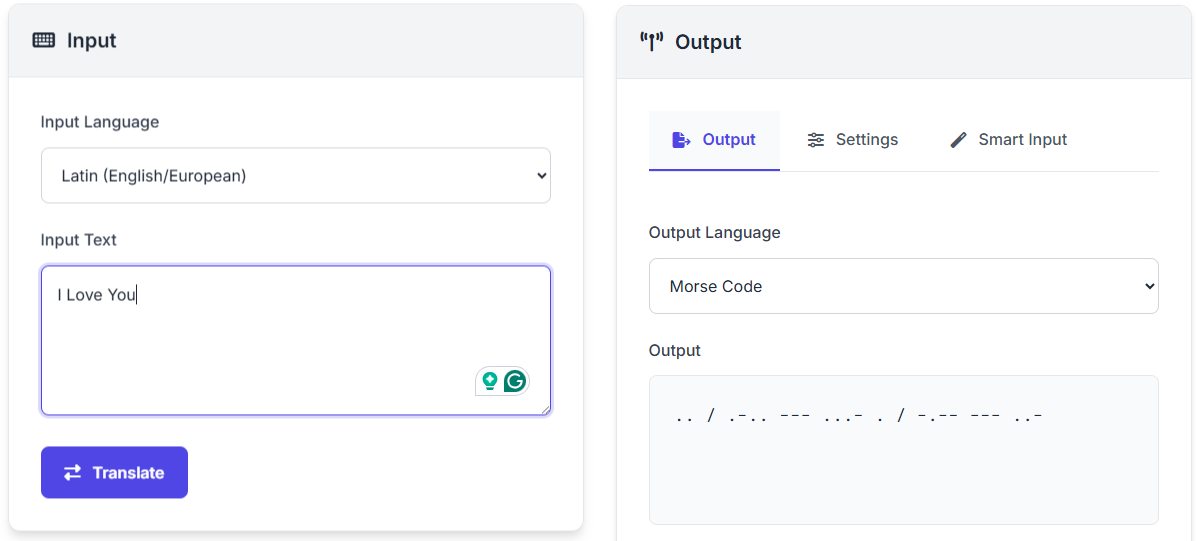
Type any letters, numbers, or punctuation in the top input box. Our tool will show the Morse code in the right box. You can play the generated Morse Code and save it as a text file. If you want to learn Morse code, try the Pratice Tools. Customize the results in setting, use flash or vibrate features, and also allows you to add the Morse Code using its smart input section.
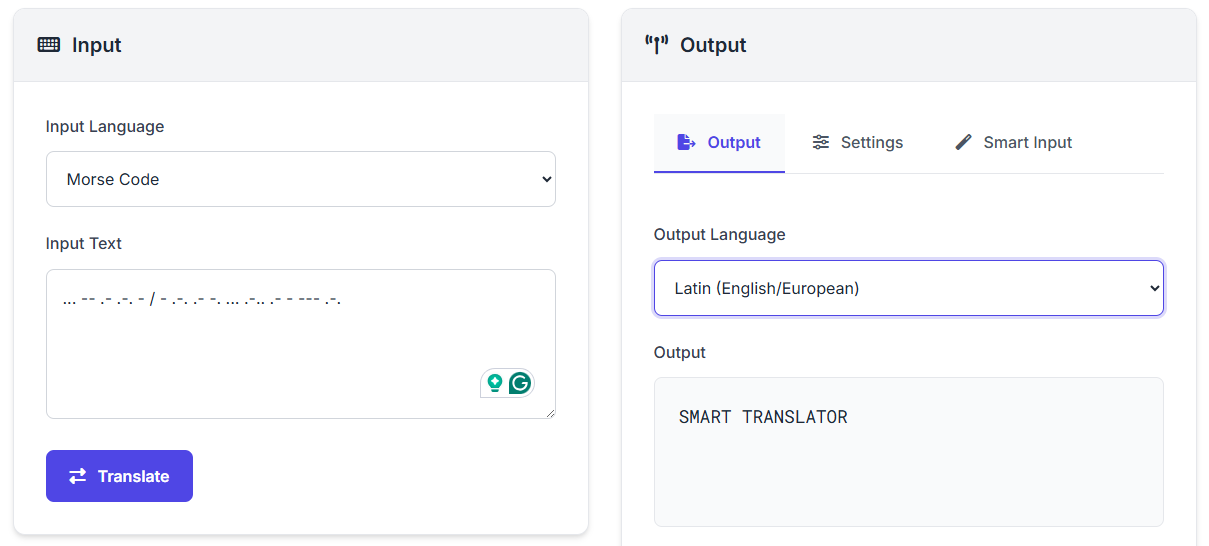
To convert Morse code to text, type the Morse code into the right input box and select "Morse Code" from the dropdown menu. Then, choose the target language option such as English, Latin, Hebrew, Arabic, or Cyrillic in the left box. Once selected, the translation will happen instantly.
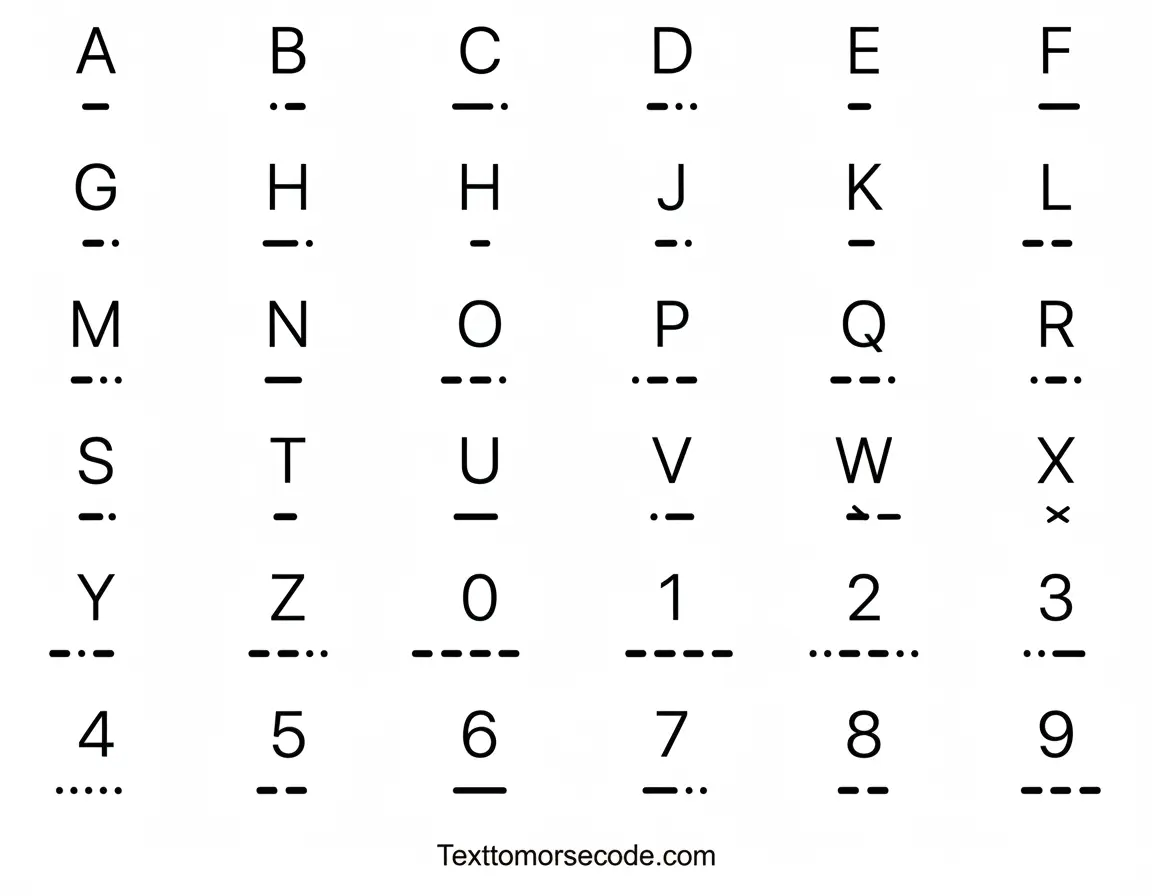
Easily convert your audio recordings into Morse code and readable text by uploading a file in our Morse Code Audio Translator. Once converted, review the results and copy either the Morse code or plain text as needed.
Use the Play button to listen to the audio of your generated Morse code. You can also enable the Flash option to create light signals based on your Morse code output. Additionally, a Vibrate feature is available for mobile devices.
Whether you're looking to use a Morse Code Generator to create messages or a Morse Code Generator to decipher existing Morse code, this plugin makes it easy and fun. It provides a user-friendly interface for translating messages between Morse code and readable text, making it a perfect choice for learners, hobbyists, and enthusiasts.
S = · · · O = — — — SOS = · · · — — — · · ·
"SOS" = ··· ——— ···
Tip: Dot = “·”, Dash = “—”. SOS is three short, three long, three short.
I = · · L = · — · · O = — — — V = · · · — E = · Y = — · — — O = — — — U = · · —
"I Love You" = ·· ·—·· ——— ···— · —·—— ——— ··—
Tip: Dot = “·”, Dash = “—”. Separate letters with spaces, words with double spaces.
H = · · · · E = · L = · — · · L = · — · · O = — — —
"HELLO" = ···· · ·—·· ·—·· ———
Tip: Dot = “·”, Dash = “—”. Separate letters with spaces, words with double spaces.
H = · · · · E = · L = · — · · P = · — — · M = — — E = ·
"HELP ME" = ···· · ·—·· ·——· —— ·
Tip: Dot = “·”, Dash = “—”. Spaces separate letters, and double spaces separate words.
TextToMorseCode.com not only converts text to Morse code and vice versa, but also converts audio Morse code to text, image Morse code to text, and provides learning tutorials to enhance your learning journey. Below, select a post to explore the features.
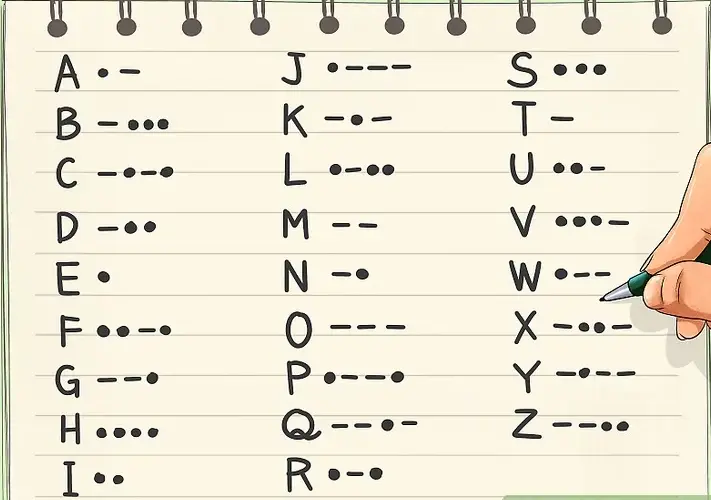
Morse Code is a communication method using dots (.) and dashes (-) to represent text. You can Decode Morse Code or Encode any text with our Morse Code translator.

Convert your audio file to Morse code and readable text by simply uploading an audio recording. Review the converted audio file, then copy the Morse code or the plain text.

Translate text from images and photos to Morse Code effortlessly. Simply upload your image and get a translation of your uploaded image text to more code.